Last Updated on 02.10.2024 by hrushetskyy
Thanks to modern technology, we now have numerous ways to stay connected right at our fingertips. While this ability enhances our communication with friends and loved ones, it can also pose a significant distraction when driving.
In 2019 alone, 3,142 people died due to texting and driving and many other injuries and crashes occurred. To reduce distractions behind the wheel, try these safe driving apps and tools. Some even pay you to put down your phone while driving!
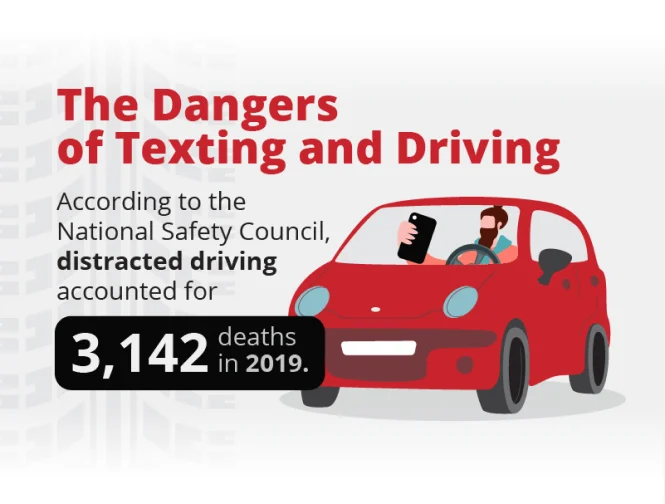
Distracted Driving Statistics
Distracted driving involves more than texting, though. Distractions can be created by eating while you’re driving, trying to find the right channel on your radio dial, or turning around to tell the kids in the backseat to stop arguing.
Here are a few statistics that illustrate the dangers of distracted driving:
- According to the University of Utah, cell phone users are 5.36 times more likely to be involved in an accident than drivers who aren’t distracted.
- If you’re going 55 miles per hour and take your eyes off the road for 5 seconds—the amount of time it typically takes to read or send a text message—you’ll have driven far enough to cover the length of a football field.
- If those in the same survey admitted they’d done so in the previous month.
- According to the NHTSA, 15% of crashes leading to injury and 14% of all motor vehicle crashes reported by police in 2018 involved distracted driving.
- That same year, 5% of drivers in fatal crashes were distracted when they occurred, including 8% of drivers ages 15 to 19 (teen drivers are the highest-risk group).
- A study by Carnegie Mellon showed that just listening to a cell phone hands-free reduced the amount of brain activity associated with driving (in the parietal lobe) by 37%.
Safe Driving Apps
These apps, Drivemode, OnMyWay, SAFE 2 SAVE, TrueMotion Family Safe Driving, and I’m Driving, include features to promote safe driving.
1. Drivemode Dash
Drivemode silences calls, texts, and alerts from your phone once you hit 15 miles per hour, and can send out autoreplies in real-time. It’s free (although it contains ads), and parents with teenage drivers in the family can program it to notify them when the app is deactivated.
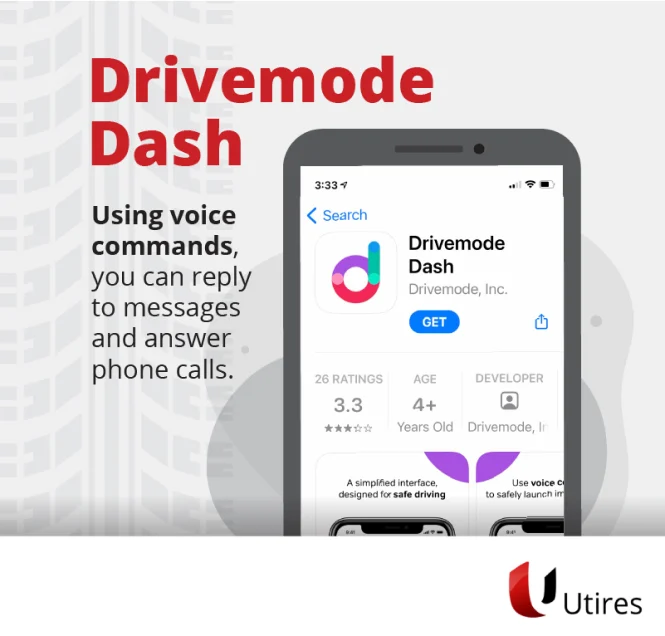
2. OnMyWay
OnMyWay auto-disables text and app alerts when you’re driving faster than 10 mph, but you can still answer calls if your phone is hooked up to your car’s Bluetooth. Apps such as Google Maps and Spotify will still work as long as they’re activated before you head out on the road or while you’re stopped. According to the company, the app and its users prevented more than 23,500 crashes and saved over 150 lives in its first 14 months of use “with a mathematical certainty.”
- Android: rated at 4.3 stars by more than 10,000 people — free
- iPhone: rated at 4.3 stars by 11,700 people — free
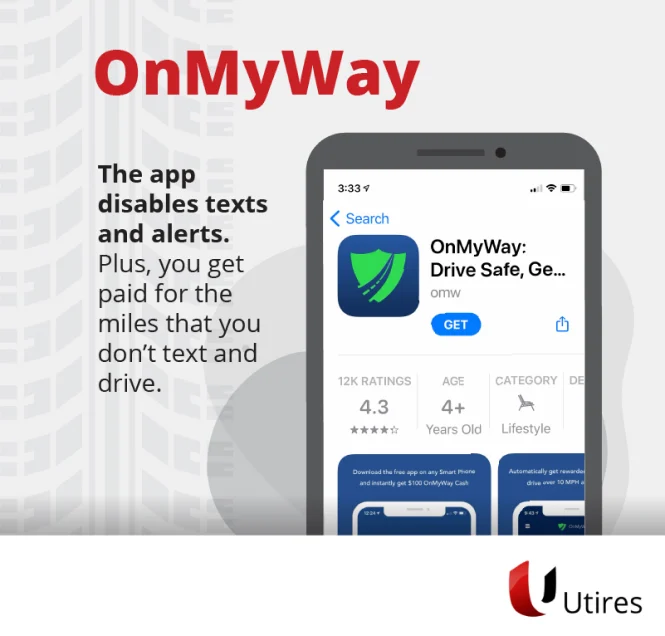
3. SAFE 2 SAVE
SAFE 2 SAVE uses an incentive program to encourage drivers not to text while driving. You earn two points for every minute of safe driving over 10 mph, then click on icons to redeem those points at your favorite businesses. You can even get competitive by setting up games with friends, family members, or co-workers to determine who’s the safest driver.
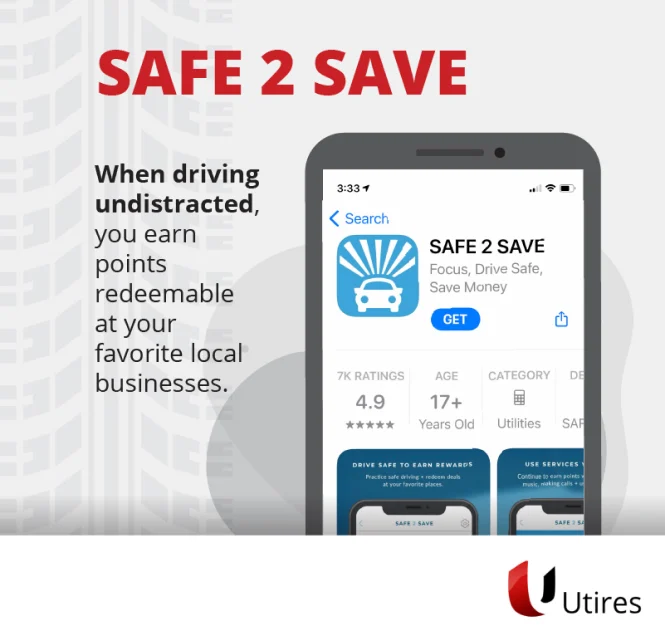
4. TrueMotion Family Safe Driving
TrueMotion doesn’t deactivate your phone when you’re driving. Instead, it relies on giving you feedback about how you’re doing via a rating scale. It also can tell you the exact times when you might have been driving distracted.
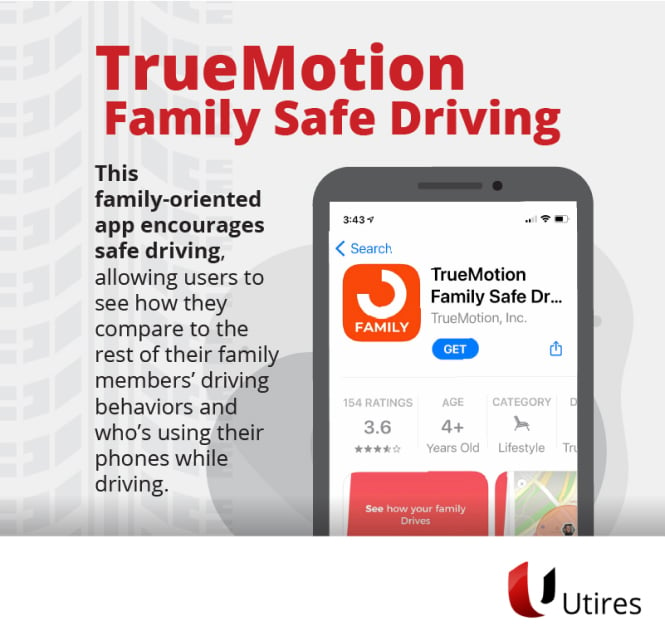
5. I’m Driving
I’m Driving lets you know who on your contact list is driving, so you can avoid texting them. However, the user must let others know they’re driving by starting and stopping a button on the pap.
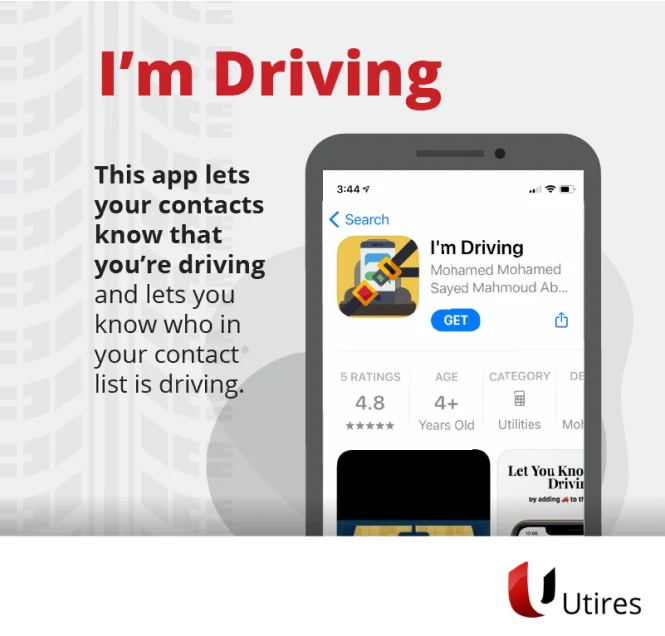
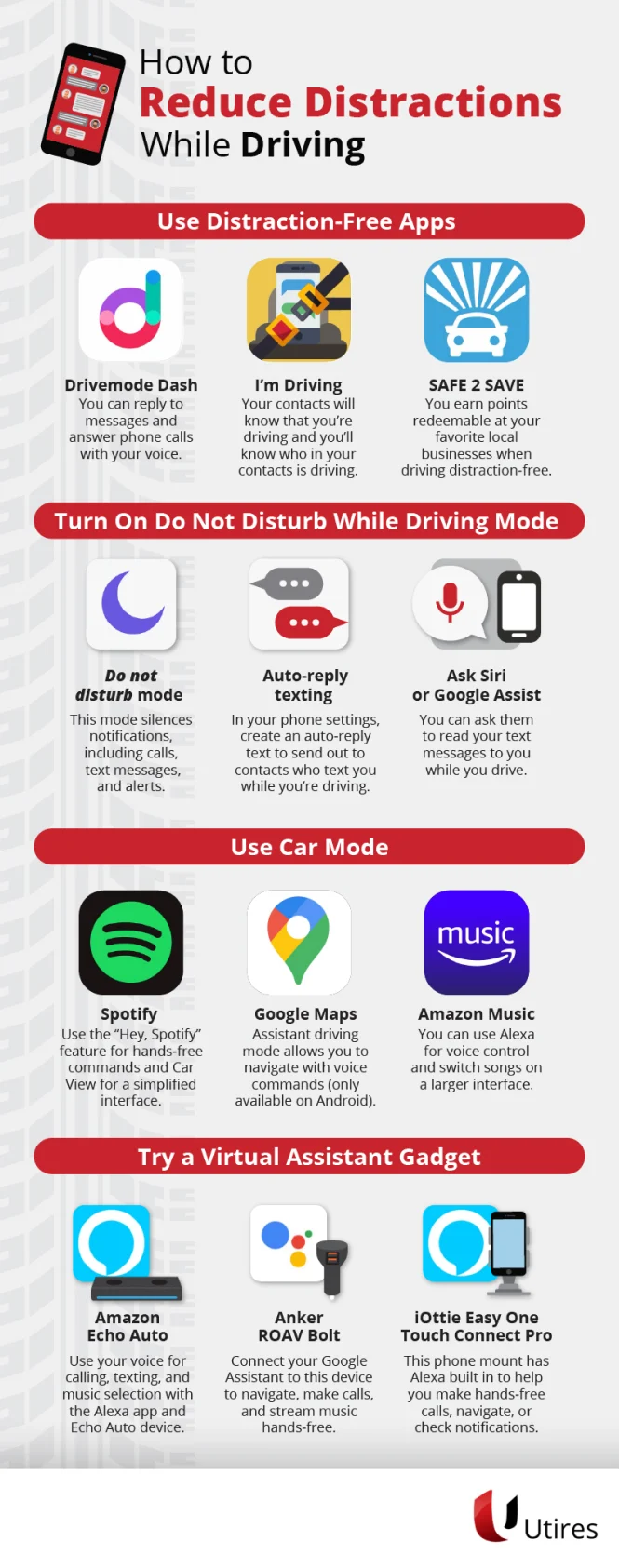
Other Ways to Reduce Driving Distracted
Driving apps are just one way to drive safely. Using your phone’s modes, like “Do Not Disturb” and car mode, and taking advantage of Bluetooth technology to go hands-free, can help you be less distracted and keep your attention on the road.
Use Do Not Disturb Mode
Do Not Disturb Mode pauses your notifications to prevent unwanted distractions on the road.
Do Not Disturb Mode for Android Phones
Turning it on is easy:
- Swipe down from the top of your smartphone screen.
- Tap the Do Not Disturb icon, which is a circle with a horizontal line through the center.
This function allows you to mute sounds, stop vibrations, and block any visual distractions.
On some phones, instead of the icon, you’ll see “Notification settings” at the bottom of the screen. Tap on that and find the text that reads “Do not disturb.” When you click on it, a selection of settings will appear. You can choose how long you want the setting to remain active and even schedule it to activate automatically each night when you’re sleeping.
In addition, you can download the SMS Auto Reply app. It automatically responds to any messages while you’re away, on vacation, or busy with a task such as driving.
Do Not Disturb Mode for Apple Phones
Apple iPhones have a Do Not Disturb function that silences or limits text messages and other notifications. To access it:
- Go to“Settings,” then select “Do Not Disturb.”
- Scroll down and tap “Activate.”
- From there, you’ll be able to choose when you want to have the “Do Not Disturb While Driving” option activated.
You can turn it on manually through the Control Center, or automatically, whenever the iPhone detects you may be driving, when it’s connected to your car’s Bluetooth, or when it’s connected to CarPlay.
You can also set up auto-replies to any text messages by going to “Settings,” then “Do Not Disturb,” then “Auto-Reply To” and setting up auto-replies for all your contacts, your favorites, or people who have messaged you within the past two days. You can create custom text messages, and allow calls only from selected numbers, as well.
Use Car Mode on Your Favorite Apps
Car mode gives IOS and Android users the ability to utilize hands-free options to promote safe driving.
Amazon Music’s Car Mode
You can create a hands-free experience via a feature on the Amazon Music mobile app called Car Mode. You can set it to switch to your car’s Bluetooth automatically, or you can enable it through your settings if you have an older car. Then, you can just tell Alexa what you want to hear with a voice command. You can ask Alexa to play music by different artists, specific songs, or playlists, or even request what you were listening to before at a certain time.
Spotify’s Car View Mode
Spotify has a feature that’s similar to Amazon’s called Car View. You can make all the controls bigger so you can see and access them faster, thus taking your focus away from the road for a shorter time. Or, you can use a voice command to say, “Hey, Spotify, play…” and finish your sentence with the name of an artist, album, song, playlist, or genre.
Apple Maps
Apple’s voice-activated assistant, Siri, works with whatever app you happen to be using at the time. You can ask Siri to read your texts or check your email, and a lot of other things using the Siri & Search function. That includes music and navigation instructions to get you where you’re going. You can tell Siri your destination and ask what your ETA is, too. Your hands can stay on the wheel the whole time.
Google Maps
You can access the Google Maps navigation app hands-free using Google Assistant, which is only available for Android phones. To activate it, just open the Google app and select More, Settings, Google Assistant, and Transport, which will take you to Driving Mode. Click on that, and you’re ready to go with a “Hey, Google” command. As with Siri, you can have Google Assistant read your messages or access music, too.
Try a Virtual Assistant
A variety of virtual assistants are available to help manage your phone calls hands-free and reduce distracted driving. Here are a few of them.
Amazon Echo Auto
Amazon Echo Auto is a dash-mounted device that you plug into your car’s USB or 12-volt outlet. It syncs with your car stereo system and plays through your speakers. For added convenience, it has eight microphones that allow you to speak voice commands without shouting when music is playing or there is road noise outside. It’s available, naturally, through Amazon.
Garmin Speak Plus Smart Dashcam
Garmin Speak Plus is a dashboard camera with Alexa built-in, so it works with your Bluetooth through your car stereo. It includes driver-assistance functions that can give you forward-collision and lane-departure warnings. Other features let you check traffic, your calendar, or the weather; play interactive hands-free games with passengers, and control your home smart devices.
ROAV Viva Pro
The ROAV Viva Pro allows you to do voice calls, access navigation features, and play music, among other things. You can connect it via Bluetooth or an AUX cable and it works with most cars. And, it will charge your phone at the same time. It only works with Amazon’s Alexa.
iOttie Easy One Touch Connect Pro
This option has Alexa built-in, as well. The iOttie Easy One Touch Connect Pro allows you to ask for directions, make calls, check the weather, and control your home devices such as your lights and garage door. You can stream music through Sirius XM, Pandora, Spotify, NPR, and iHeart Radio, and the iOttie features dual microphones with noise-canceling software. Its one shortcoming: a lack of wireless charging capability.
Anker ROAV Bolt
If you prefer Google Assistant to Alexa, the Anker ROAV Bolt Charger is a good option. It’s a two-port USB charger with Google Assistant capabilities. You can run it through your stereo via Bluetooth or an AUX cable. You can find it at Best Buy.
Bluetooth Hands-Free Devices
Bluetooth technology can help avoid collisions by keeping your hands free to be where they’re supposed to be: on the wheel. Hands-free devices don’t eliminate the danger of getting into an accident because cognitive distractions still exist, but evidence shows that they reduce the risk.
As of 2021, 25 states had laws that restrict handheld cell phone use while driving, so there are legal reasons to go hands-free, as well.
Useful devices include:
- Steering wheel bluetooth hands-free car kit
- Bluetooth car adapter
- Bluetooth speaker clip speakerphone
Conclusion
Distraction-free driving benefits everyone and can help you enjoy your next road trip with fewer worries. If a free app from the app store or other safe driving technology can help you focus on the road, then so much the better. It’s only fitting, after all: Technology helped create the distractions we face, and now tech advances can help us avoid them.


